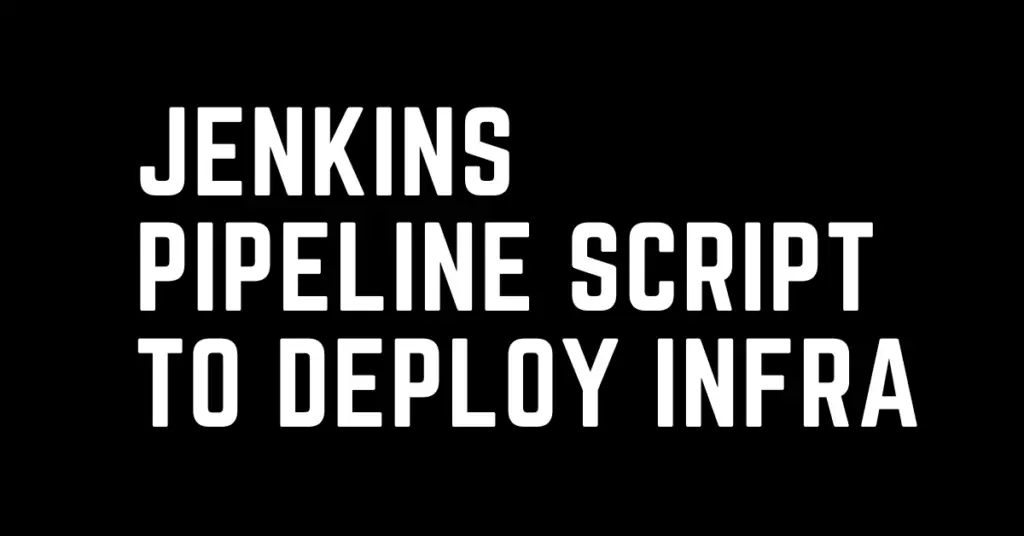Last Updated on October 6, 2023 by cscontents
Introduction
Automation is very important nowadays. Infrastructure as a code has already automated the manual deployment of infrastructure. But if we want to achieve further automation, we can think of a pipeline. We need to just trigger the pipeline and this pipeline will take care of the various steps and execute them in the proper sequence as we intend. We are going to use Jenkins as a pipeline tool in this tutorial.
We will be creating a pipeline using Jenkins. The pipeline will be declarative type. If you want to get a high-level understanding of Jenkins pipeline as a code (declarative & scripted), then please head over to the article below.
Jenkins Pipeline as code – High-level information
In this article, we will see a Jenkins pipeline to deploy infrastructure on Azure using Terraform. In this tutorial, we will try to deploy a VM using the pipeline just for example purposes. Once you understand the process you can apply it to any such use case.
Prerequisite Setup
To complete this tutorial, you need the below setup –
- Jenkins should be up & running. Jenkins URL should be accessible from a browser.
- You should have a cloud account. We will be using Microsoft Azure in this tutorial.
Brief introduction about Terraform
Terraform is one of the most popular tools which help us to write infrastructure as code. Using terraform we can automate the infrastructure deployment. Once we write the terraform code, we can just trigger it and it will do the job. If you want to get a quick high-level understanding of terraform then head over to the article below.
Introduction to terraform – high-level information
Manual trigger of Terraform code
Once we have the terraform code, we can trigger it manually, but this is not the goal of this tutorial. Below is the sequence of commands which need to run sequentially.
- terraform init
- terraform plan
- terraform apply
Why do we need a pipeline?
Though terraform automates the infrastructure deployment on the cloud using ‘infrastructure as code’, but still we need to run the terraform commands one by one sequentially. To avoid this manual running of terraform commands we need a pipeline so that we can just trigger the pipeline and it can take care of all the steps.
A high-level view of the Pipeline Stages
Below is a simple diagrammatical representation of the pipeline.

Required Jenkins configuration
#1 Configure Git
We need to install Git in the Jenkins machine and then configure it in the Jenkins dashboard under ‘Manage Jenkins-> Global Tool Configuration’.

#2 Install Terraform in the Jenkins machine
Since we will be using terraform as infrastructure as a code tool, we need to install terraform. And in our automation setup, Jenkins will trigger the terraform code so we need to install terraform on the Jenkins machine. To install terraform you can follow the official documentation https://developer.hashicorp.com/terraform/tutorials/azure-get-started/install-cli
Once we are done with the above installation, we need to configure it in the Jenkins dashboard under ‘Manage Jenkins -> Global Tool Configuration’.

#3 Authenticate terraform with Azure
Since we will be deploying infrastructure in Microsoft Azure, we need to authenticate terraform with Microsoft Azure. For this, there is two way –
- Create a service principal in the Azure portal and then use it.
- Run ‘az login’ from the CLI of the Jenkins machine where terraform is installed. In this case, we need to run the ‘az login’ command with the same Linux user with which Jenkins is running. For example, in my case, Jenkins is running with
jenkinsLinux user. So, I need to switch to the Jenkins user and then execute the command.
In this tutorial, we will go with the az login or az login --use-device-code command.
Now, to run this az login command we need to install “Azure CLI”.
To install Azure CLI, you can follow this document https://learn.microsoft.com/en-us/cli/azure/install-azure-cli-linux?pivots=apt
Once we are done with the installation, run the below command.
jenkins@Jenkins:~$ az login
The above command will give the below output.
Output
<code>To sign in, use a web browser to open the page
and enter the code ********* to authenticate.
So, we need to visit https://microsoft.com/devicelogin and enter the code. Once we authenticate it from a browser (by entering the code), it will print the below in CLI.
[
{
"cloudName": "AzureCloud",
"homeTenantId": "*****************************",
"id": "*******************************",
"isDefault": true,
"managedByTenants": [],
"name": "**************************",
"state": "Enabled",
"tenantId": "**************************",
"user": {
"name": "************",
"type": "user"
}
}
]
#4 GitHub Credential
If the GitHub repository is a private repository, then we need to provide the credential. You can add a GitHub credential in Manage Jenkins -> Manage Credential.
For public repository, credential is not required.
Terraform Codebase
In this tutorial, we will be deploying the below component using terraform –
- Resource Group
- VNET
- Subnet
- NIC card
- Public IP
- Network Security Group and security rule
- VM
- Disk
We have placed the terraform code in GitHub. And we will this GitHub repository link in the pipeline so that it can fetch the terraform code & execute it.
GitHub repository link: https://github.com/sk617/azure_infra_tf_01
Jenkins Pipeline Code/Script
We will use Jenkins declarative pipeline code. Below is the pipeline code.
pipeline {
agent any
stages {
stage('Checkout') {
steps {
withCredentials([string(credentialsId: 'GitHub_Token', variable: 'github_token')]) {
checkout([$class: 'GitSCM',
branches: [[name: '*/main']],
extensions: [[$class: 'CleanCheckout']],
userRemoteConfigs: [[url: 'https://' + env.github_token + '@' + 'github.com/sk617/azure_infra_tf_01.git']]
])
}
}
}
stage('Initialize Terraform Working Directory') {
steps{
script{
sh 'terraform init'
}
}
}
stage('Terraform Plan') {
steps{
script{
sh 'terraform plan'
}
}
}
stage('Terraform Apply') {
steps{
script{
sh 'terraform apply --auto-approve'
}
}
}
}
}
Explanation of the stages in the above pipeline
- Checkout stage: In this stage, we are pulling the terraform code from the GitHub repository.
- Initialize Terraform Working Directory stage: In this stage, we are initializing terraform working directory by running the ‘terraform init’ command.
- Terraform Plan stage: In this stage, we are running the ‘terraform plan’ command and we can see the plan which terraform will implement.
- Terraform Apply stage: In this stage, we are running the ‘terraform apply’ command with the auto-approve option. We can run without auto-approve in that case we need to approve it from the Jenkins dashboard.
That’s all for now.
Thank you.
If you are interested in learning DevOps, please have a look at the below articles, which will help you greatly.
- How to create ansible role for Java installation – a simple guide
- Kubernetes Series: Part 1 – Introduction to Kubernetes | Background of Kubernetes
- Kubernetes Series: Part 2 – Components of Kubernetes cluster | Kubernetes cluster in detail
- Kubernetes Series: Part 3 – What is Minikube and How to create a Kubernetes cluster (on Linux) using Minikube?
- Introduction to Ansible | High-Level Understanding of Ansible
- Basics of automation using Ansible | Automate any task
- 10 frequently used ansible modules with example
- Jenkins Pipeline as code – High-level information
- What is End-to-End Monitoring of any web application and Why do we need it?
- What is “Monitoring” in DevOps? Why do we need to Monitor App/DB servers, Transactions etc.?
- DevOps Engineer or Software Developer Engineer which is better for you?- Let’s discuss
- How To Be A Good DevOps Engineer?
- How to do git push, git pull, git add, git commit etc. with Bitbucket