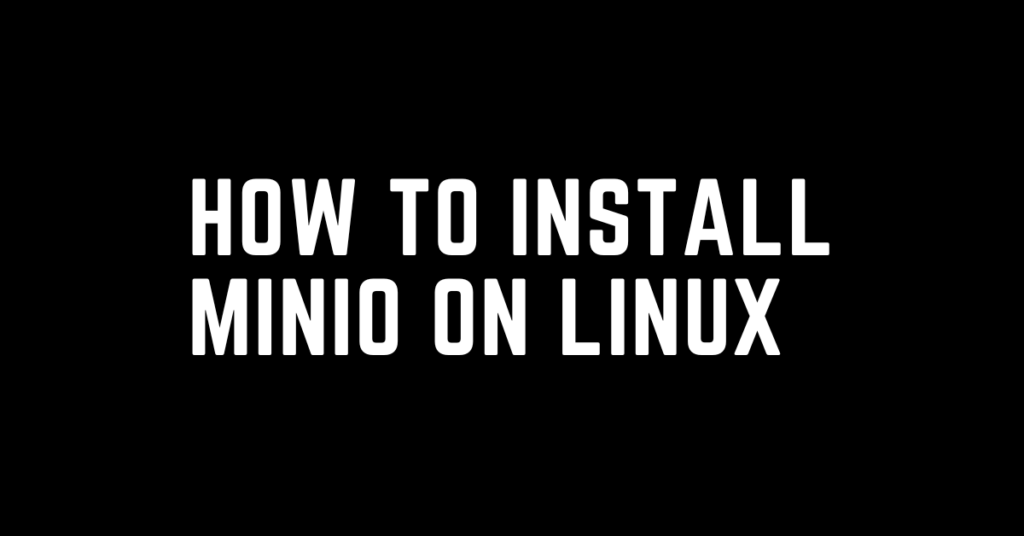Last Updated on April 19, 2024 by cscontents
Introduction
MinIO is an open-source, high-performance object storage solution and it is designed for modern data infrastructure needs. With its lightweight architecture, distributed design, and compatibility with the Amazon S3 API, MinIO offers a powerful solution for building cloud-native storage environments.
MinIO is a freely available and easy-to-install storage solution. So, we can leverage it for learning, development, and other project usage. Taking one analogy, suppose you need to use AWS s3 storage for any of your projects. In that case, you can easily set up MinIO in a local Linux machine and utilize it.
Another important point is, suppose you don’t want to store your data in any cloud-provided storage solution for security reasons. In that case, you can use MinIO to store your data which will keep your data in the host machine.
In this guide, we discussed the steps to install MinIO on a Ubuntu machine.
Prerequisite
To complete this guide, you need to fulfill the below prerequisites.
- One Linux machine is required. In our case, we will be using an Ubuntu machine.
- To perform the installation a non-root user should be there with proper sudo privileges.
- MinIO uses port 9000 & 9001. Please make sure you have allowed inbound connection over these ports in your machine network.
- You should have experience in using Linux commands.
Steps to install MinIO
Below are the steps to install MinIO on an Ubuntu machine.
Step 1: Download MinIO Binary files
Execute the below command to download the MinIO binary files.
wget https://dl.min.io/server/minio/release/linux-amd64/archive/minio_20240315010719.0.0_amd64.deb -O minio.debStep 2: Install MinIO
Run the below command to install MinIO,
sudo dpkg -i minio.debStep 3: Launch the MinIO Server
Execute the below commands to launch the MinIO server.
mkdir ~/miniominio server ~/minio --console-address :9001The above will give the below output. This output has the default ‘username’ and ‘password’ of the MinIO UI.
Output:
Formatting 1st pool, 1 set(s), 1 drives per set.
WARNING: Host local has more than 0 drives of set. A host failure will result in data becoming unavailable.
MinIO Object Storage Server
Copyright: 2015-2024 MinIO, Inc.
License: GNU AGPLv3 <https://www.gnu.org/licenses/agpl-3.0.html>
Version: RELEASE.2024-03-15T01-07-19Z (go1.21.8 linux/amd64)
API: http://10.1.0.4:9000 http://172.17.0.1:9000 http://192.168.49.1:9000 http://127.0.0.1:9000
RootUser: minioadmin
RootPass: minioadmin
WebUI: http://10.1.0.4:9001 http://172.17.0.1:9001 http://192.168.49.1:9001 http://127.0.0.1:9001
RootUser: minioadmin
RootPass: minioadmin
CLI: https://min.io/docs/minio/linux/reference/minio-mc.html#quickstart
$ mc alias set 'myminio' 'http://10.1.0.4:9000' 'minioadmin' 'minioadmin'
Docs: https://min.io/docs/minio/linux/index.html
Status: 1 Online, 0 Offline.
STARTUP WARNINGS:
- Detected default credentials 'minioadmin:minioadmin', we recommend that you change these values with 'MINIO_ROOT_USER' and 'MINIO_ROOT_PASSWORD' environment variables
- The standard parity is set to 0. This can lead to data loss.
Default credentials,
Username: minioadmin
Password: minioadmin
Now, access the MinIO web UI using a browser using the IP address of the machine. In my case, I will be using the public IP of my machine. In the below URL, replace the ‘machine_ip’ by your IP address.
Note:
Please make sure you have allowed inbound connection over port 9000 & 9001 in your machine network.
- MinIO API uses port 9000
- And MinIO web UI uses port 9001
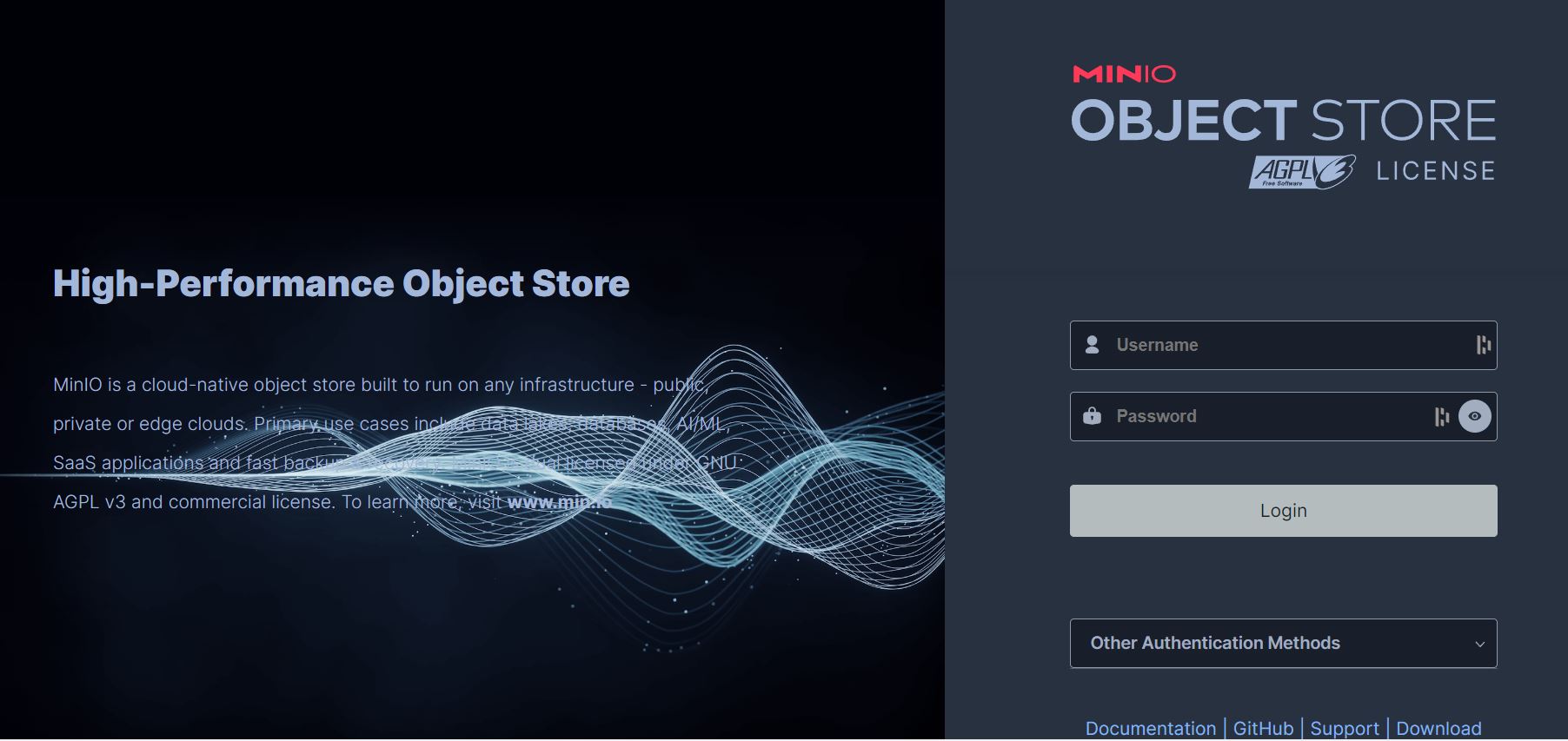
Step 4: Run MinIO as a Systemd process (Recommended)
In the previous step, we launched the MinIO server, but this way of launching MinIO won’t persist if we reboot or shut down the host machine (or) if we press ctrl + c on the keyboard, the MinIO session will be stopped.
To make the MinIO process persistent we will run it as a Systemd process.
For this, we need to create a Systemd file at /etc/systemd/system/ location. Run the below command to create a Systemd file.
sudo vi /etc/systemd/system/minio.serviceCopy and paste the below content in the above minio.service file.
[Unit]
Description=MinIO
Wants=network-online.target
After=network-online.target
AssertFileIsExecutable=/usr/local/bin/minio
[Service]
WorkingDirectory=/usr/local
User=minio-server-user
Group=minio-server-group
ProtectProc=invisible
EnvironmentFile=-/etc/default/minio
ExecStartPre=/bin/bash -c "if [ -z \"${MINIO_VOLUMES}\" ]; then echo \"Variable MINIO_VOLUMES not set in /etc/default/minio\"; exit 1; fi"
ExecStart=/usr/local/bin/minio server $MINIO_OPTS $MINIO_VOLUMES
Restart=always
LimitNOFILE=65536
TasksMax=infinity
TimeoutStopSec=infinity
SendSIGKILL=no
[Install]
WantedBy=multi-user.target
Save the file.
In the above file, we have used ‘minio-server-user‘ user and ‘minio-server-group‘ group.
Run the below command to create the user.
sudo useradd minio-server-userRun the below command to create the group.
sudo groupadd minio-server-groupNow, add the ‘minio-server-user‘ user and ‘minio-server-group‘ group.
sudo usermod -aG minio-server-group minio-server-userNext, we will create a directory for MinIO to store the data.
we will use /mnt/minio_data directory for storing the minio data. You can create the directory by running the below command.
sudo mkdir /mnt/minio_dataNext, we need to change the ownership of this directory.
sudo chown -R minio-server-user:minio-server-group /mnt/minio_dataNext, we need to create /etc/default/minio file. Run the below command to create the file.
sudo vi /etc/default/minioCopy and paste the below content in the /etc/default/minio file.
# Volume or directory to be used for MinIO server.
MINIO_VOLUMES="/mnt/minio_data"
# Use if you want to run MinIO on a custom port.
MINIO_OPTS="--address :9000 --console-address :9001"
## Root user for the server. This username will be used for logging into web UI
MINIO_ROOT_USER=minioadmin
## Root password for the server. This password will be used for logging into web UI.
MINIO_ROOT_PASSWORD=miniopassword
MINIO_CONFIG_ENV_FILE=/etc/default/minio
Note: In the above file, we have “MINIO_ROOT_USER” and “MINIO_ROOT_PASSWORD”, these details will be used while logging into the web UI.
Step 5: Start the MinIO service and check the status
Execute the below command to start the MinIO service.
sudo systemctl start minioTo start the MinIO service automatically when the server boots up, we need to enable the minio service.
sudo systemctl enable minioNow to check the status of the minio service.
systemctl status minioOutput:
● minio.service - MinIO
Loaded: loaded (/etc/systemd/system/minio.service; enabled; vendor preset: enabled)
Active: active (running) since Sun 2024-03-24 18:09:49 UTC; 21min ago
Main PID: 3371 (minio)
Tasks: 8
Memory: 142.6M
CGroup: /system.slice/minio.service
└─3371 /usr/local/bin/minio server --address :9000 --console-address :9001 /mnt/minio_data
Mar 24 18:09:49 ubuntu02 minio[3371]: Version: RELEASE.2024-03-15T01-07-19Z (go1.21.8 linux/amd64)
Mar 24 18:09:49 ubuntu02 minio[3371]: API: http://10.1.0.4:9000 http://172.17.0.1:9000 http://192.168.49.1:9000 http://127.0.0.1:9000
Mar 24 18:09:49 ubuntu02 minio[3371]: WebUI: http://10.1.0.4:9001 http://172.17.0.1:9001 http://192.168.49.1:9001 http://127.0.0.1:9001
Mar 24 18:09:49 ubuntu02 minio[3371]: Docs: https://min.io/docs/minio/linux/index.html
Mar 24 18:09:49 ubuntu02 minio[3371]: Status: 1 Online, 0 Offline.
Mar 24 18:09:49 ubuntu02 minio[3371]: STARTUP WARNINGS:
Mar 24 18:09:49 ubuntu02 minio[3371]: - The standard parity is set to 0. This can lead to data loss.
Mar 24 18:09:49 ubuntu02 minio[3371]: You are running an older version of MinIO released 6 days before the latest release
Mar 24 18:09:49 ubuntu02 minio[3371]: Update: Run `mc admin update ALIAS`
Mar 24 18:30:14 ubuntu02 systemd[1]: /etc/systemd/system/minio.service:12: Unknown key name 'ProtectProc' in section 'Service', ignoring.
If you get any issues or errors, you can check the logs by running the below command.
journalctl -u minioIn the above command,
journalctl is a command line utility used for checking logs of any systemd service.
-u: it means “unit”, we need to specify the concerned Systemd service or unit name.
Reference Documents
- https://min.io/docs/minio/linux/index.html
- https://blog.min.io/configuring-minio-with-systemd/
- https://github.com/minio/minio-service/tree/master/linux-systemd
- YouTube Tutorial Playlist (official channel)
Thank you.
If you are interested in learning DevOps, please have a look at the below articles, which will help you greatly.
- Basics of automation using Ansible | Automate any task
- Automation of Java installation – using Ansible
- Automation of Tomcat installation – using Ansible
- 10 frequently used Ansible modules with example
- Jenkins Pipeline as code – High-level information
- Jenkins pipeline script to build Java applications and push artifacts into a repository
- Jenkins pipeline script to build & deploy applications on web server
- What is End-to-End Monitoring of any web application, and Why do we need it?
- What is “Monitoring” in DevOps? Why do we need to Monitor App/DB servers, Transactions, etc.?
- DevOps Engineer or Software Developer Engineer which is better for you?- Let’s discuss
- How To Be A Good DevOps Engineer?